Linked Sprite Collections
Linked sprite collections allow you to create sprite collections that are intimiately linked, for example, matching diffuse and normal map atlases. The system allows you to link as many sprite collections as you need to a master collection. In the current implementation, trimming must be disabled in the sprite collection before linked sprite collections can be created.
Creating Linked Collections
Create a sprite collection and add your sprites.
Make sure the matching sprites exist in the project. These must be in the same directory as the main sprites, and must have an identifier attached to the name. For example - crate.png and crate_n.png are acceptable names, as are crateNormal.png and crate_NormalMap.png.
In the settings panel, enter the search suffix for your linked sprites (eg. _n) and click Add.
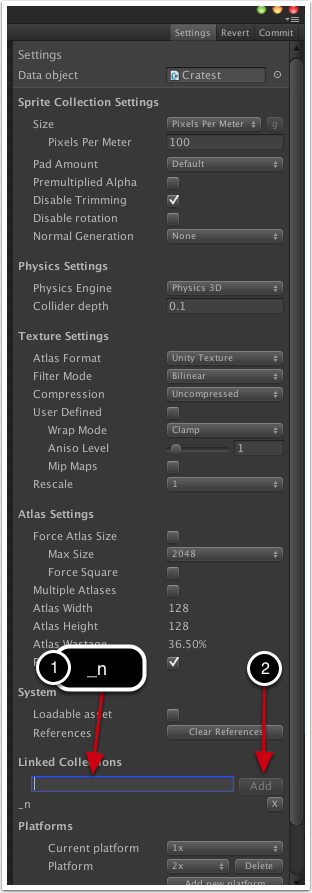
Naming conventions with platform sprite collections. The suffix should be applied before all platform identifiers. In the example above, crate.png and crate@2x.png will match crate_n.png and crate_n@2x.png respectively.
Click commit and the main sprite collection is created. The linked collections are created in a subfolder called Linked. You may now use the textures created in the linked collections with the materials on the main sprite collection.
If you wish to create normal maps from heightmaps, its best to do that in your own package instead of relying on Unitys conversion. That way, you can treat the source image as a normal texture, and only treat the final atlas as a normal map. Alternatively, if you deal with the source images as normal textures and convert the height map to normal map in the final output, that's fine too.

